Application Catalog Tab Menu
AdminStudio 2025 R2 | 30.0 | Application Manager
The Application Catalog tab menu is opened by clicking the Application Catalog tab:
The Application Catalog tab menu includes database connection related tasks, as well as commands for setting catalog properties and application options, and exiting from the application.
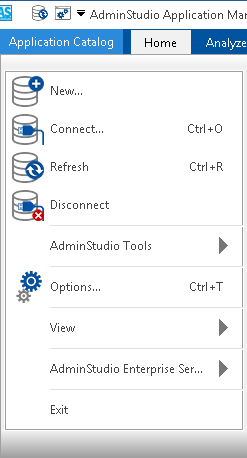
The Application Catalog tab menu, and the Quick Access Toolbar, provide access to the following tasks:
| Command | Description |
|---|---|
| New | Opens the Application Catalog Wizard , which you can use to create a new Application Catalog. |
| Connect | Displays the Connect Application Catalog dialog box, where you can open an existing Application Catalog. |
| Refresh | Refreshes the current views. This is particularly useful if multiple people are working on the same Application Catalog. You can also click the Refresh Database control in the Quick Access Toolbar. |
| Disconnect | Closes the currently open Application Catalog. |
| Options | Click to open the Options Dialog Box, where you can change various settings including whether to perform testing automatically after package import, default conflict tests to run, and connection information for Configuration Manager and a Microsoft ACT database. |
| View | Use to toggle the display of the Status Bar and Output Window . |
| AdminStudio Enterprise Server | Select one of the following options: Change AES Password —Change the password of the current user to log in to the AdminStudio Enterprise Server. Log Out —Log out of the AdminStudio Enterprise Server. |
| Exit | Click to close Application Manager. |
| Toggle Output Window | Click this icon in the Quick Access Toolbar to toggle the display of the Output Window. |
| Customize Toolbar | Click this icon to toggle whether to display the Quick Access Toolbar above or below the ribbon. |