Viewing Imported Mobile App Metadata
AdminStudio 2025 R2 | 30.0 | Application Manager
AdminStudio automatically extracts mobile app metadata from multiple locations during mobile app import, as described in About Mobile App Metadata.
To view the metadata of a mobile app, perform the following steps:
To view mobile app metadata:
-
In Application Manager, open the Home tab.
-
In the tree, select the application node of a mobile app. The General Information tab of the Application View opens.
-
Review the properties, as described in General Information Tab.
-
In the tree, expand the mobile app’s application node and its deployment type node to display the subnode icons, and select the Tables subnode.
- The Tables View opens, listing metadata from the selected table.
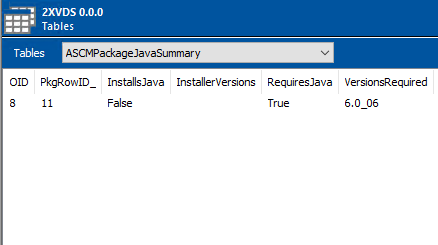
- The Tables View opens, listing metadata from the selected table.
-
From the Tables list in the toolbar, select one of the following tables:
Mobile App Type Table Name All types ASCMApplicationFeature Apple iOS (local) csIpaCustomTable Apple iOS (public store) csIpaDeepLinkExtraInfo Google Android (local) csApkCustomTable Google Android (public store) csApkDeepLinkExtraInfo Microsoft UWP app or Windows 8 app (local) csAppxCustomTable Microsoft Windows Store (public store) csAppxDeepLinkExtraInfo - These tables list the properties and values that AdminStudio has extracted during mobile app import. This metadata is used when mobile apps are tested for OS compatibility, best practices, and risk assessment.
-
To view the results of mobile app testing, see Performing Compatibility, Best Practices, and Risk Assessment Testing and Viewing and Filtering Test Results.
-
This metadata along with test results are used to generate the reports displayed on the Reports tab. For more information, see Viewing Mobile App Reports.
See Also
Specifying the Path to Local iOS and Android Public Store Apps