Creating User Requirements
AdminStudio 2025 R2 | 30.0 | Application Manager
You can use the Requirements subtab of the Deployment Data tab to add user requirements that the target system needs to meet in order for ConfigMgr (Formerly called as System Center Configuration Manager) to be able to successfully deploy a package.
To create a user requirement, perform the following steps:
To create a user requirement:
-
Open Application Manager and select the Home tab of the ribbon.
-
Select a package in the tree. The Home Deployment Type View opens.
-
Click the Deployment Data tab and open the Requirements subtab.
-
To add a requirement, click the Add Requirement button in the ribbon toolbar to open the Requirement Wizard.
-
On the Welcome panel, select User requirements and click Next. The Create User Requirements panel opens.
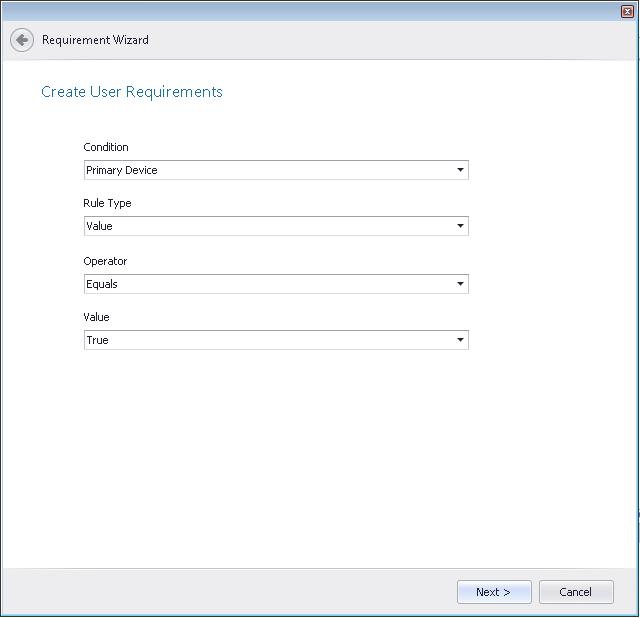
-
Use the following fields to build a user requirement:
Property Description Condition Select a condition type from the list. For user requirements, Primary Deviceis the only condition type listed.Rule Type Select a rule type from the list. For custom device requirements, Valueis the only type listed.Operator Select a rule type from the list. For user requirements, Equalsis the only operator listed.Value Select either TrueorFalseto define this user requirement. -
Click Next. The Summary panel opens, listing the components of your user requirement.
-
Click Finish to close the wizard.
See Also